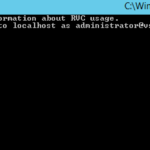How to Login into RVC? , I have been asked this question multiple times and there is no default KB and direct link explaining the steps to login to RVC for vCenter servers . This article explains steps to login into RVC for both vcenter Server Appliance and Windows based vcenter server .
How to log into RVC on a VCSA (appliance)
Step1 : Login to VCSA with root credentials .
Example :
Using username “root”.
VMware vCenter Server Appliance 6.5.0.10000
Type: vCenter Server with an external Platform Services Controller
Last login: Sat Sep 30 12:11:09 2017 from 10.104.1.23
root@localhost [ ~ ]#
Step2 : Type command “rvc” (without quotes)
Example :
root@localhost [ ~ ]# rvc Install the "ffi" gem for better tab completion. Host to connect to (user@host):
Step3 : You will be prompted for user@host , here you will need to use a user who has administrator privilages on vCenter ,vSAN Datacenter and vSAN clusters .
Example : Using Administrator@vsphere.local , I logged into the same vCenter by typing administrator@vsphere.local@localhost , you may also try logging into a different vcenter from a different VC like : administrator@vsphere.local@182.168.1.7
root@localhost [ ~ ]# rvc Install the "ffi" gem for better tab completion. Host to connect to (user@host): administrator@vsphere.local@localhost password: 0 / 1 localhost/ >
Step4 : You will now need to understand if you were going to run Cluster level / host level / VM level commands and you need to be in respective directory while run commands specific to Cluster/Hosts/VMs .
Please cd to the respective directory and then try a command .
Note* : Use ls to see list of tree directory under each directory .
Example :
> cd 1 /localhost> ls 0 vsan66-AF-DELL (datacenter) /localhost> cd 0 /localhost/vsan66-AF-DELL> ls 0 storage/ 1 computers [host]/ 2 networks [network]/ 3 datastores [datastore]/ 4 vms [vm]/ /localhost/vsan66-AF-DELL> cd 1 /localhost/vsan66-AF-DELL/computers> ls 0 Strect-66-virtual (cluster): cpu 119 GHz, memory 14 GB 1 vsan66-ALL-FLASH-DELL (cluster): cpu 100 GHz, memory 327 GB 2 10.109.32.176 (standalone): cpu 2 GHz, memory 3 GB /localhost/vsan66-AF-DELL/computers> cd 1 /localhost/vsan66-AF-DELL/computers/vsan66-ALL-FLASH-DELL>
Step5 : In the above example you navigated from vCenter⇒Datacenter⇒Clusters⇒vSANCluster . Now you are good to run any of the vSAN RVC commands here which applies to cluster level . Please see list of all RVC commands here
Example for a cluster level command for check Re-syncing objects on cluster :
/localhost/vsan66-AF-DELL/computers/vsan66-ALL-FLASH-DELL> vsan.resync_dashboard . 2017-09-30 13:04:35 +0000: Querying all VMs on vSAN ... 2017-09-30 13:04:35 +0000: Querying all objects in the system from 10.109.10.155 ... 2017-09-30 13:04:36 +0000: Got all the info, computing table ... +-----------+-----------------+---------------+ | VM/Object | Syncing objects | Bytes to sync | +-----------+-----------------+---------------+ +-----------+-----------------+---------------+ | Total | 0 | 0.00 GB | +-----------+-----------------+---------------+
How to log into RVC on a Windows vCenter server ?
Step1 :
To launch RVC on a windows vCenter server , you will need to launch the RVC batch file as an administrator which is available under directory : “C:\Program Files\VMware\vCenter Server\rvc” considering C:\ is the local where vcenter was installed , you may need change to the right drive if installed on a different location .
The rvc.bat file is going to attempt logging into your vcenter sever by default with account “administrator@vsphere.local” , however not everyone may have access to this user account or the default vsphere.local might have been changed to a different name during installation of PSC or you may want to login with your administrator account of AD which has permission on your vcenter server .
Hence you will need to alter the batch file to use your account to do that . Hence create a duplicate copy of the default RVC command and edit the user name , replace the username with the user with which you want to login with . See below example :
Step2 : Launch rvc batch file and key in your password for the respective account and you should be in the rvc console , you may follow the navigation patch thru rvc by using cd comamnd line get to vSAN cluster (See Setp4 under appliance above) and you should be able to RVC comamnds on Windows VC .