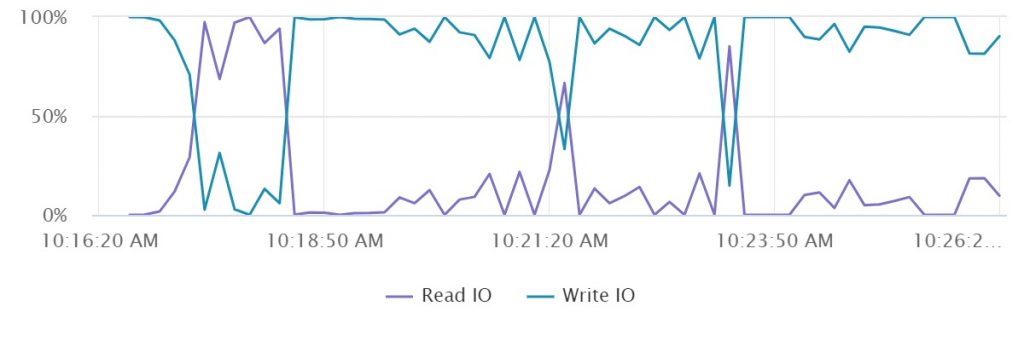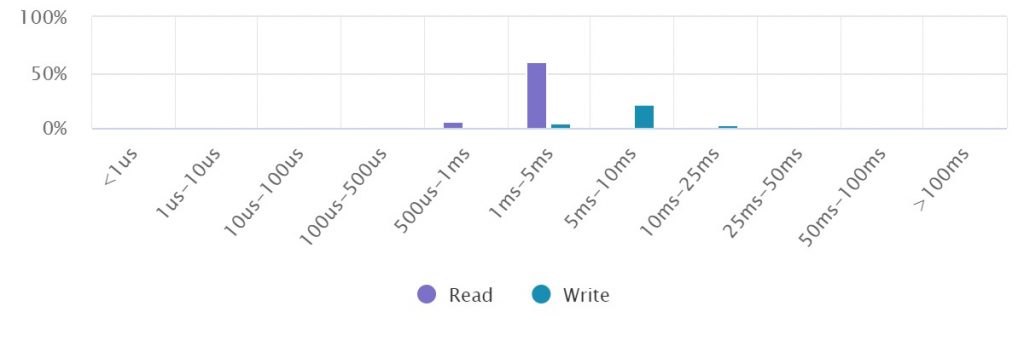This blog article is a feature walkthrough on “vSAN 7 Update1 IOInsight” and understand how this can help us to approach/investigate performance related issues on VMs running on vSAN.
IOinsight has been available in the VMware-Flings community market place for quite sometime. vSAN engineering team has now included IOInsight natively with vSAN Performance services with this latest release of vSAN7 Update 1. This provide deep dive performance metrics and insights on individual VM and VMDK level, so that this data can be used to mitigate performance related issues on specific VMs and VMDKs.
Why do you need vSAN IOInsight?
When you look at the cluster performance data i.e (Cluster=>Monitor=>vSAN=>Performance=> VM/BACKEND) you may see that the overall cluster latency might show higher than generic threshold (25ms and above), after reviewing various performance charts at host level and individual VM level you might see that there may be one or more VMs which are actual culprits which is impacting overall performance of your vSAN cluster.
Further you will need additional performance metrics for those specific VMs to understand the IO Size Distribution, Histogram, Read & Write IO Ratio, Sequential & Random IO Ratio,Sequential & Random Throughput etc. These metrics are not available on the vSAN native performance charts, for administrators to share the required data for the VM owner these graphs will help the root cause the problem.
IOInsight helps to introspect specific VM’s performance metrics at a granular levelby tracking all performance metrics for every IO add the vSCSI layer. All above mentioned performance metrics will be captured and can be exported as a CSV file and PNG/JPEG for data analytics.
How to start vSAN IOInsight?
To start an IOInsight monitoring session go to Cluster=>Monitor=>vSAN=>Performance , select IOInsight and click on “NEW INSTANCE” , it would allow you monitor and collect metrics for all the VMs in the cluster or you can choose specific target VMs to start collecting IOInsight perf data, next you will need to choose run time in mins/hours. Once an instance is started you can pre-emptively stop the collection before the runtime expires or wait for it to auto end collection.

Review Analyze results
After you start an IOInsight instance, you may choose to wait for the defined time period to expire or stop the instance at any time. You can also view live performance metrics while the instance is running. Once the test finishes or stopped, you can perf data for the instance or export the data as CSV/SVG images as a zip file and view them offline. See below screenshots to know how we export data and review perf data as CSV and as image files.
That concludes this article on vSAN IOInsight , make sure to read my other blogs on vSAN 7 U1 feature walk-through/guides. If you liked this blog feel free to share with your colleagues and friends.
Read about other features with vSAN 7.0 U1 / vSAN 7 Update1 here or on vmware-official blogs here