New Blog Post for “How to install , configure and Migrate to SRM 8.2” ,if you are interested to deploy SRM 8.2 instead of SRM 8.1 .
SRM 8.2 comes with the appliance edition and is far more easier and faster to deploy and configure . This was just released in May 2019 .
Site recovery Manager 8.1 and vSphere Replication 8.1 is available out in the market for quite sometime . Here is my First impressions and a simple guide to deploy -configure Site recovery Manager and vSphere replication 8.1 , comparison with older version and conclusion .
Pre-Requisite
- Two vCenter servers (embedded/external) running vpshere 6.0 U3/6.5/6.7
- A windows server for each site to install SRM (If VC was running on a windows platform you may use the same server)
- Since this is a vSAN environment I have got 3 ESXi hosts on each site .
- One VR-appliance on each site to be deployed .
- SRM windows boxes can be outside of the clusters however vsphere replication appliance must always run within the same environment .
- SRM install is pretty much a straight forward deployment , I used the embedded vPostgres database for both sites and vsphere replication were configured with embedded vPostgres database.
My setup
- Two vcenter servers running with external platform service controllers version 6.7 GA with SSO multi-site linked mode
- 3 node nested-ESXi all flash vSAN cluster running 6.7GA
- One VR appliance deployed on each site .
Challenges
- VR appliance OVF deployment is not supported thru the HTML(Clarity UI) for vcenter server , you will have to ONLY deploy this thru the Flash based webclient . Deployment thru the hosts directly is also un-supported .
- Make sure PSC,VC,SRM and ESXI hosts machines are syncing the time with a common NTP servers , otherwise your SRM installation or Vsphere replication registration with VC will have issues
First Impressions
- I am very happy to see that we have finally decoupled the SRM and vsphere replication appliance dependency with the version of vcenter servers and ESXi hosts between both sites .
- We also have lost the dependency of webclient service on the vcenter server as the UI is now native with the SRM and vsphere replication appliance with the all new Clarity UI .
- vSphere replication Management and Sit recovery is now combined together in a single view . This can be launched with SRM or vSphere replication appliance “IP-Address/UI”
Deploy-Configure and Manage
- As explained above , my setup is configured with between two vcenter servers running vSAN/vSphere 6.7 with external platform service controllers in a multi-site configuration within the same SSO Domain.
- Deployed PSC one first primary site and one for the secondary site within the same SSO domain but different site names .
- Later deployed one vcenter server for each site and pointed them to the respective PSC.
- Installed SRM on two different server 2012 here in my case and pointed each SRM to the respective sites . I was later able to see the “Site Recovery” plujgin showing up on the webclient and when clicked launches a new window , which is totally different from previous versions where all site recovery actions were controlled within the same webclient . This plugin shows up on both HTML-UI and Flash based UI . I liked to use this within HMTL client which is lot faster .
- Deploy the vsphere replication appliance thru the Flash based webclient on both sites .
- Power on the appliance and head to the VAMI interface-page-UI which https://VR-Appliance-IP:548- for both sites , configure and register the VR to their respective sites these steps remains the same as previous versions . Once both VR are registered with the respecrtive PSC/VC we should see both SRM and VR in OK state for both sites .
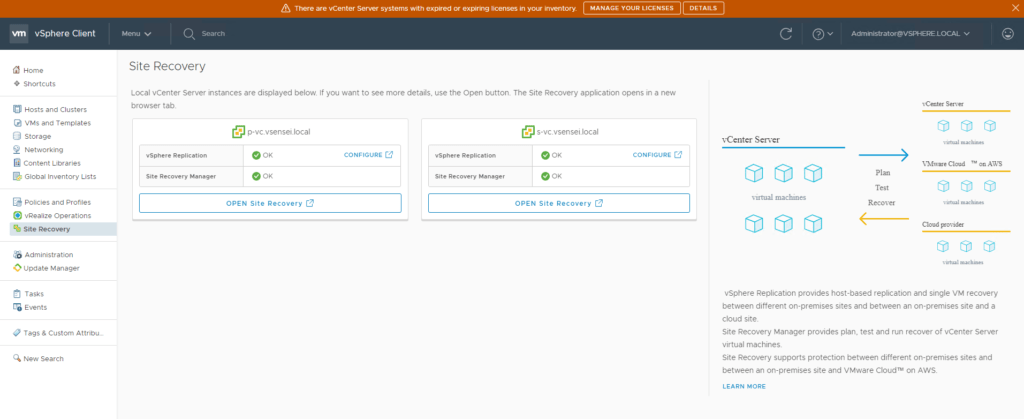
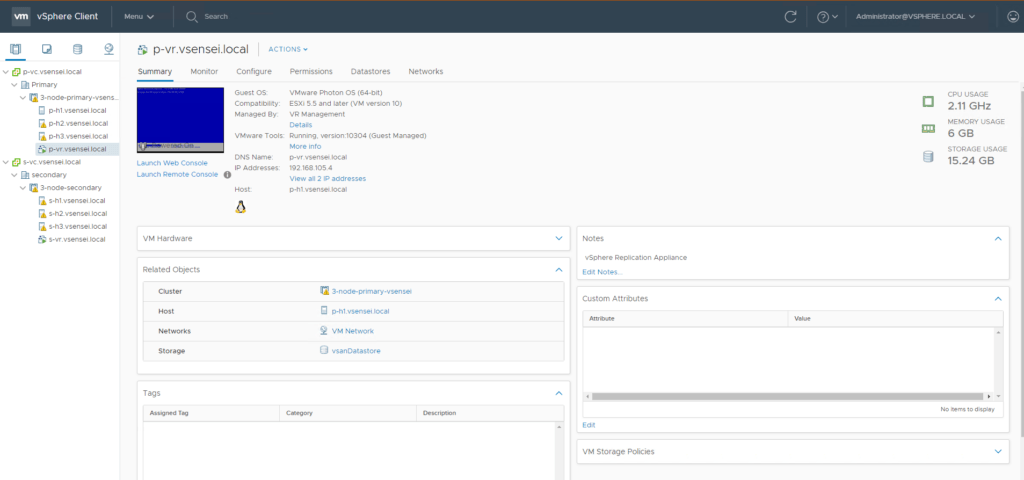
- When we click on Open site recovery a new tab opens with the IP address of the vSphere-replication appliance-IP/UI for the respective site . I also found that the UI remains the same if we open up the IP address of SRM-server/UI , there is no difference between the UI as demonstrated below .
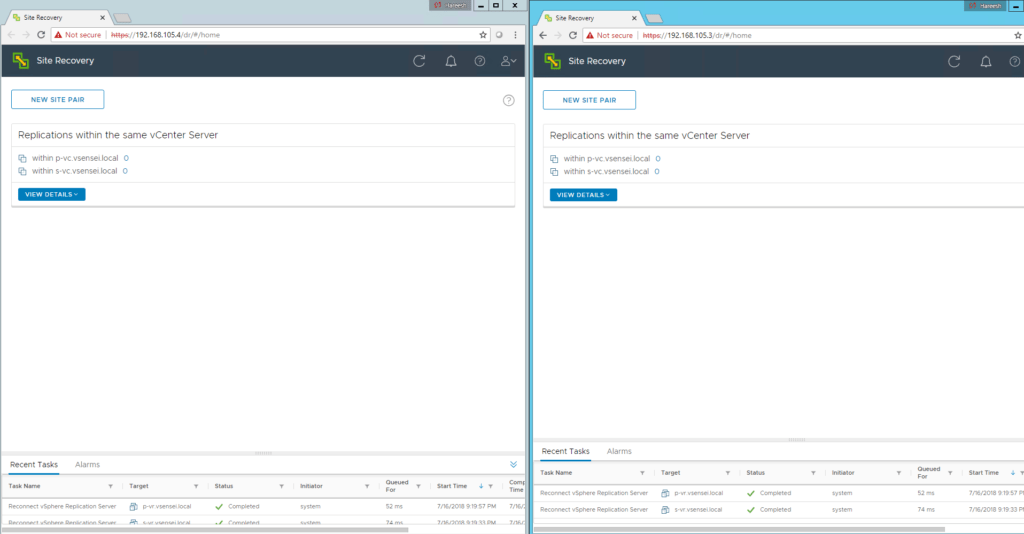 Here the IP address 192.168.105.3 is for the SRM and 192.168.105.4 is for the vSphere-Replication appliance at the primary-site and both shows the same UI as they interlinked with version 8.1 we no longer manage them separately .
Here the IP address 192.168.105.3 is for the SRM and 192.168.105.4 is for the vSphere-Replication appliance at the primary-site and both shows the same UI as they interlinked with version 8.1 we no longer manage them separately . - Now we will need to pair the two vsphere replication appliance between two sites after which we should see additional options to replicate virtual machines and later on we should see options to configure protection groups and recovery plans within the same UI .
- Perform initial site paring which pretty much straight forward . Please note while pairing the two sites you will note both VR and SRM service will be detected at scondary site and you can pair them in the same window .





- The task will take about a minute to complete the Site-Pairing we see the pairing task for both SRM and vSphere Replication . We can now hit the view details button and we land at the Summary section which shows the status of Site pairs for SRM and vsphere replication and their health status.

- Configure replication for one of the virtual machine , here I have just used a nested ESXI OVF template called “Nested-replica-test” on the primary site for test purpose and we shall see how replication is now configured with new UI which is totally different from how it was done in previous versions . When we right-click the VM ⇒ SIte Recovery ⇒ Configure replication , it now pops-up a new tab and the configuration for vsphere-replication is continued thru the new-UI for SRM/VR . Here we have to just follow the wizard by choosing the Target-site , datastore, storage policy at target site , RPO value which allows as low as 5 mins (earlier version only support 15 mins or higher this is new) , we can also enable network compression . We are allowed to even create the protection group or add to an existing one which will make our life so much easy as we can save a lot of time to create or add the VMs to a protection group from site recovery menu in previous versions . Finally the replication status will now reflect under replications tab from the new-UI .




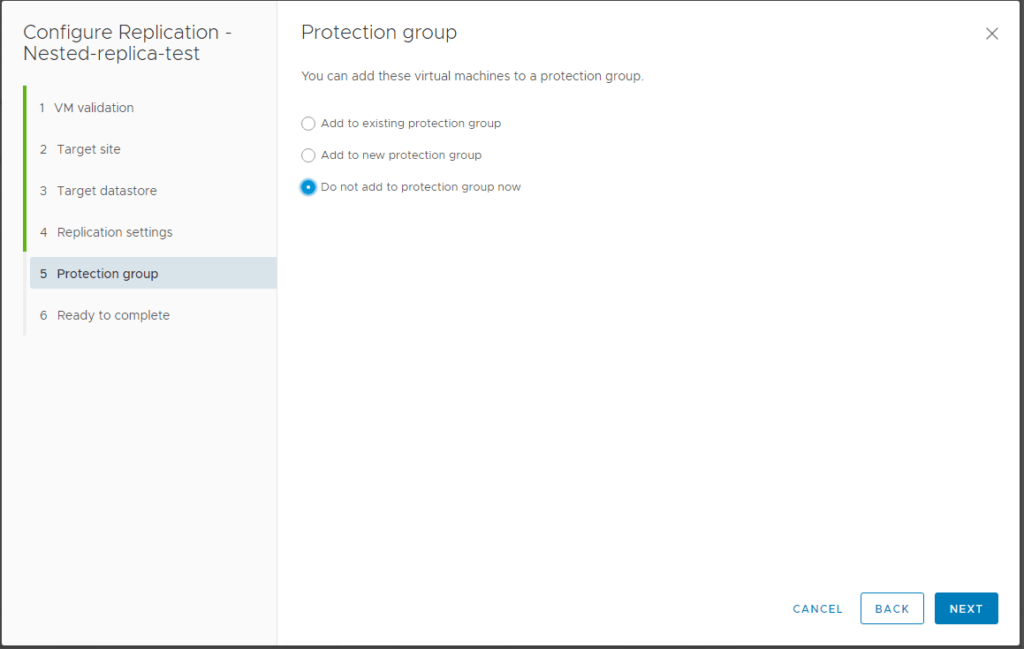

- Please note that if we donot create/ enable a dedicated vSphere Replication vmkernal traffic the replication-servers use the management kernel for performing replication between sites . It is recommended to have a dedicated vlan for networking with dedicated vmkernel for larger environments .
- Configuring Protection group from New-UI , the wizard looks almost same as the older predecessors , however this also includes creation of recovery plan while creating the protection group I chose to create the RP along with protection group which different from previous versions .
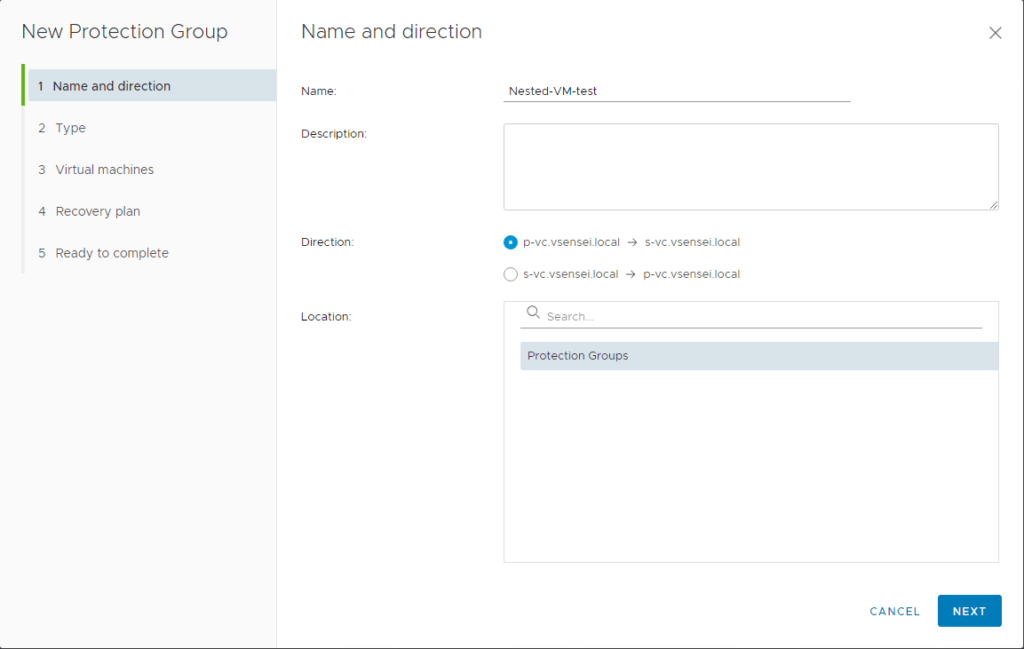
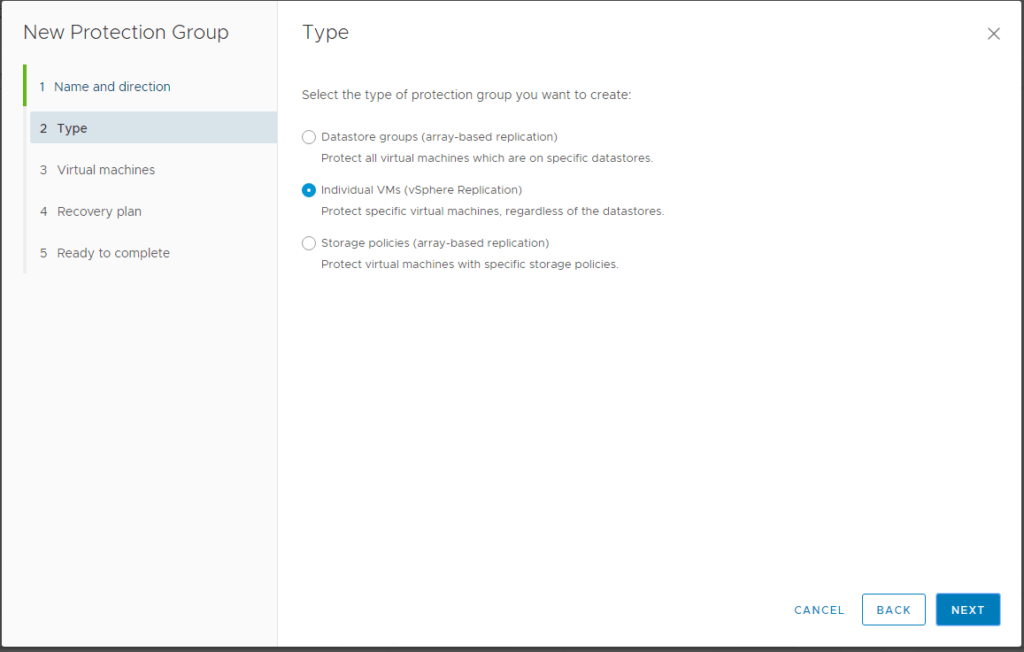
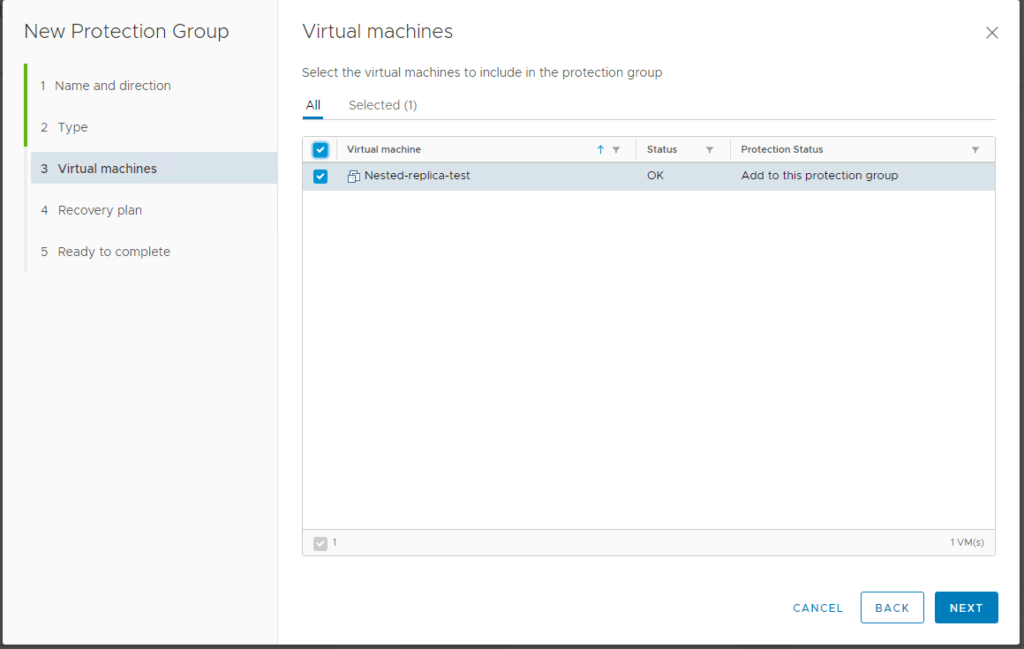
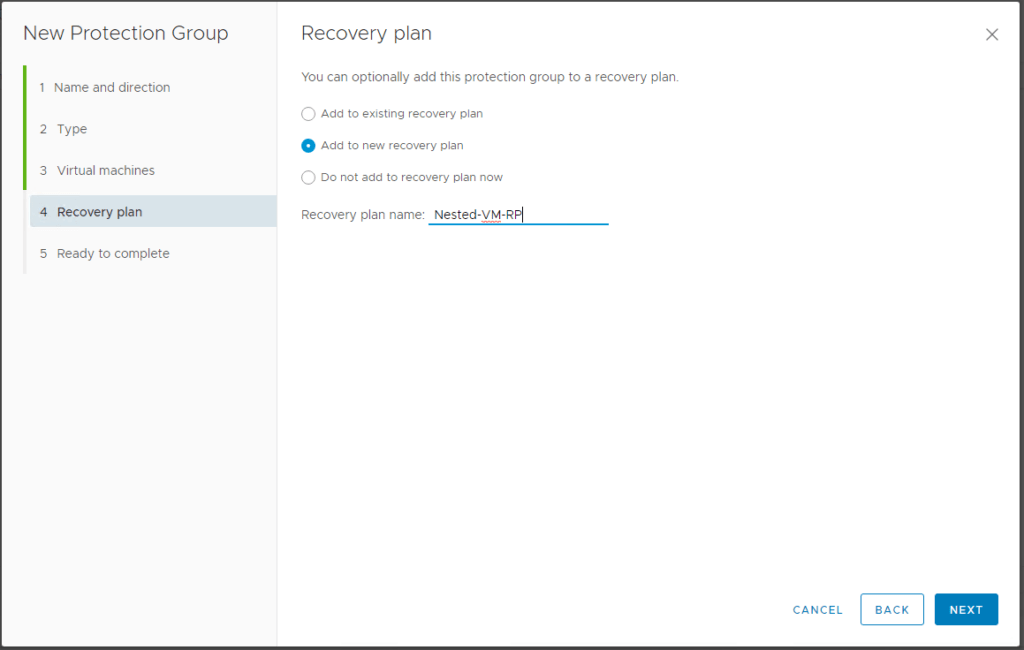

- We ran into an issue with protection group “Unanle to protect VM due to unresolved devices “, which is expected as we have no mappings for network , folders , storage , resource pools, storage policy and place holder datastore from SRM perspective between the two sites . We should see the PG go back to OK state once this is successfully configured . Simply proceed to create the mappings for all the parameter successfully . Now right-click the PG and hit “Configure-All VMs” we should see the protection status go back to OK state and the place-holder created at DR site.


- What has changed about the vSphere-Replication from the host perspective . Let check the replication status over SSH and see if there are new commands available for vSphere replication from host perspective . Based on the below screenshot the commands from the host perspective still remains same from the previous version , if the vcenter server is down we will still be able to start/stop/pause/reconfigure replication at times if the two replication servers were still authenticated with each other .
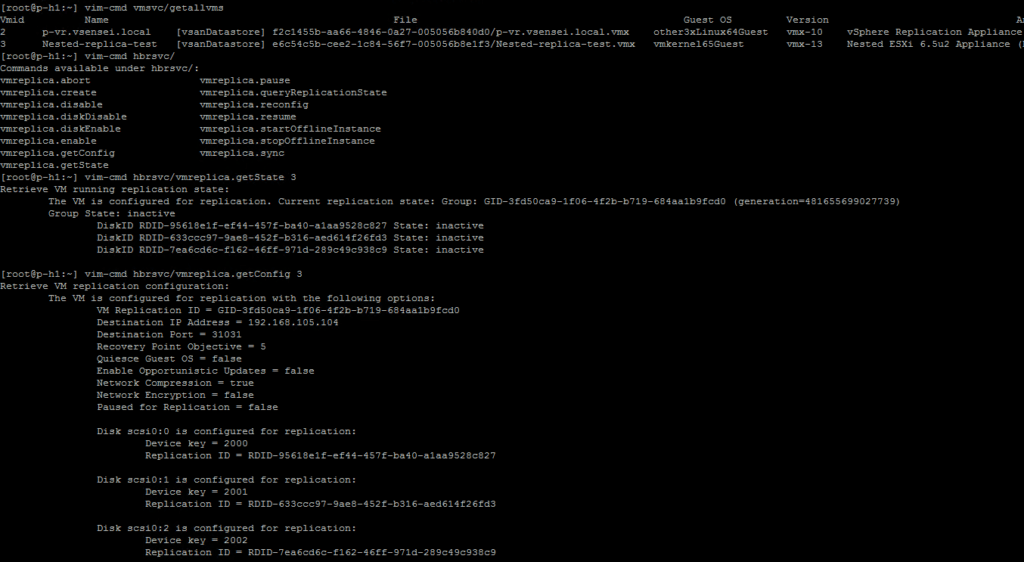
- Perform IP customization settings on the new interface is same as older versions . Navigate to the Recovery Plan ⇒ Select a Recovery Plan ⇒ Select Virtual Machines ⇒ Configure Recovery ⇒ Choose Required IP Customization options entry values in required sections . Run a test/planned Migration .


- Running a planned Migration test is no different from previous versions . Steps involved are pretty much similar to previous versions , latest data is synced between two sites ⇒ powers off the production site VM ⇒At the DR site the place holder VM is reconfigured ⇒ Reloads with the new configuration and attaches the vmdk ⇒ VM is powered ⇒ IP Customization script is run ⇒ VM reboots and comes with the new IP address .

- Run the re-protect to reverse the Direction of protection and replicate the data back to primary site .

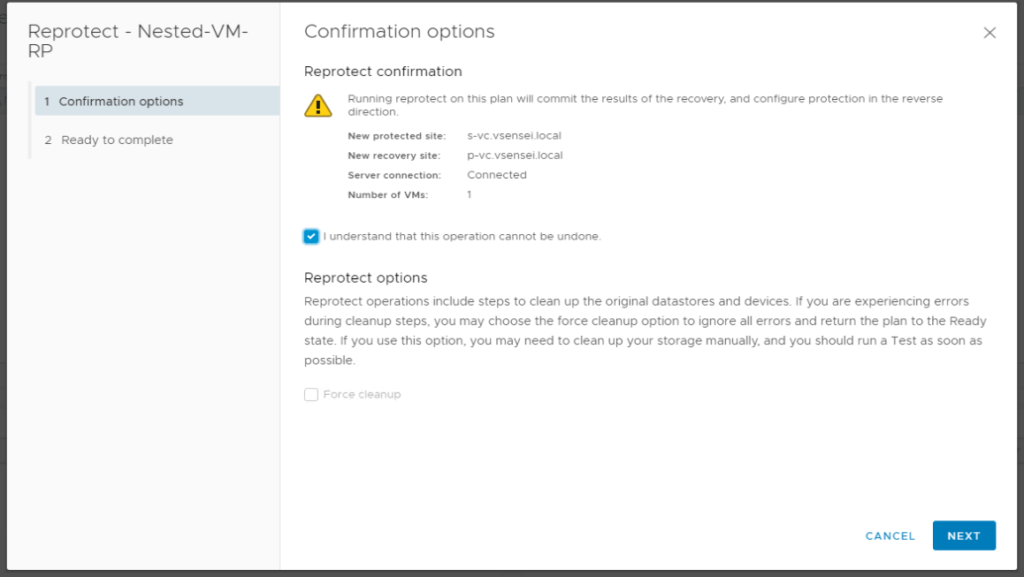


Conclusions
- The new UI separation form webclient is a very good move . Webclient will have a huge relief , we will no longer see the 120 second timeout issue while working with SRM and vSphere replication
- We are allowed to perform actions on vsphere replication or SRM without having to log in to webclient .
- Really loved the integration between VR and SRM on the same UI , allowing us to pair VR and SRM on the same wizard , create protection group and recovery plan while creating replication task . This will save huge amount of time .
- This is a major break through for Users having different version of hosts/VC in primary site and DR site . Upgrading ESXI and VC is not going to affect/disrupt vsphere replication or SRM and viceversa .
- Minimum RPO time reduced to 5 mins from 15 mins which is a great move .
Please also check out Reconfigure Replication using existing seeds . Please also take a look at embedded deployment considerations which will be out soon.

